TOP FACTS
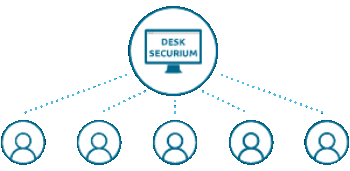
1
You can manage your desktop users in your control centre. These users can all access the virtual desktop at the same time, each using their own session.
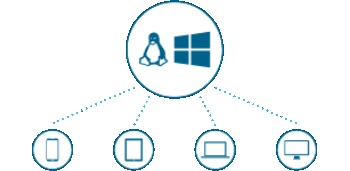
2
To use the desktop, open the DeskSecurium address via the browser on any device. After logging in, you’ll receive a list of your desktops here. A single click will take you to the login screen of your operating system where you can log in using one of the users you have set up beforehand.
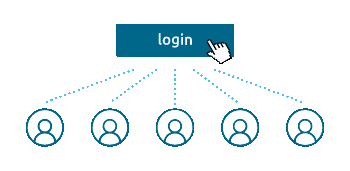
3
Colleagues and friends who have also been set up as users can now log in as well, and can do so without interrupting one another. All users can access a system at the same time – or access two, three or four, just as you’d like.
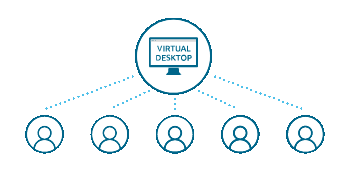
4
Colleagues and friends who have also been set up as users can now log in as well, and can do so without interrupting one another. All users can access a system at the same time – or access two, three or four, just as you’d like.
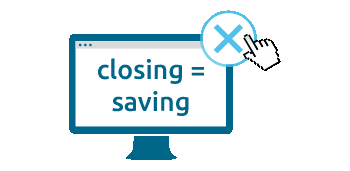
5
When you close the browser on a device, you are automatically disconnected from the system. But no data are lost when you do so and you can continue your work on any device exactly where you left off.
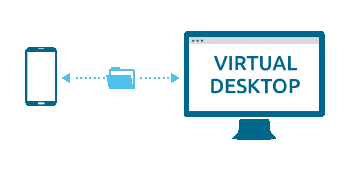
6
You can copy any data from your device to DeskSecurium and from DeskSecurium to your device.
This is completely independent of which device you log in from; the desktop is automatically adapted to the device being used. You always receive a desktop in an optimal resolution. And thanks to the latest technology, the desktop is faster than any conventional remote desktop.
STILL HAVE A QUESTION?
No compromises! If you are still missing something in the PassSecurium offering just let us know and we will customize PassSecurium to meet your requirements. We gladly advise you on the most suitable PassSecurium version and possibilities for customization.
QUERIES SEND US AN EMAIL FAQ